New-PC Gunk: Extras You Don't Want
Rid your new computer of trialware, marketing come-ons, and unwanted fluff.
 If you've bought and booted a new PC lately, you've probably noticed that it comes with a lot of extras you didn't ask for: in-your-face pop-ups and desktop icons, mostly hawking trials of Internet services or software, or upgrades to limited versions of applications preloaded on your hard drive.
If you've bought and booted a new PC lately, you've probably noticed that it comes with a lot of extras you didn't ask for: in-your-face pop-ups and desktop icons, mostly hawking trials of Internet services or software, or upgrades to limited versions of applications preloaded on your hard drive.
Unsightly, annoying, and often unwanted, this plethora of marketingware can be a time-consuming pain to remove from your system. But if your new computer happens to be a Dell, help is available in the form of the Dell De-Crapifier--which, simply put, uninstalls much of the, er, crap.
Jason York, a Detroit-area electrical engineer, wrote the De-Crapifier and made it available for free via his after helping a friend set up a new Dell computer.
"We were getting really frustrated," York recalls. "All of this stuff was popping up at us. And it was a new PC--it should have run faster." So he decided to put together a script to deal with the offending software.
Desktop JungleBut what constitutes crap on a PC? And what can you do about it? I headed to the PC World Test Center to find out.
I was shocked when I looked at a Dell Dimension E310 we'd recently received for review and found some 20-odd icons on the desktop. While the clutter is plain ugly, the icons aren't the real annoyance. That comes when you boot the PC, and some of the apps associated with those icons come to life, so to speak, with windows urging you to sign up for Internet service, register some of the preinstalled trialware, or buy software and services.
A Dell system we tested a few months ago included the MyWay Search Assistant; Dell's privacy policy confirms that the software gathers personal information (but only if you allow it to). I saw no sign of it on the newer Dell E310. But I did find a collection of casual game trials, put together by a company called WildTangent--along with a utility that gathers usage statistics and periodically "phones home" with them. Some privacy hawks consider MyWay and the WildTangent utility to be spyware; at the very least, they are two more things that draw on your system's resources.
Dell is certainly not the only vendor to ship PCs that market third-party goods and services. An HP Media Center had a comparable arsenal of pitches (including a WildTangent-based games bundle); a Lenovo desktop had a smattering of stuff, and a Xi Computer PC was almost--though not quite--clean.
Dell failed to respond to repeated phone and e-mail queries about this subject, but Chris Larsen, manager of HP's software marketing group for consumer notebooks, concedes that some PC buyers do complain about "junkware or shovelware," and says HP is constantly working to make its marketing partners aware of practices that irritate customers. But he also pointed out that if no one ever bought the products and services marketed on new PCs, vendors would not pay HP to preinstall the offers. And those not-insignificant revenue streams help keep computer prices low, Larsen adds.
On the Dell system I looked at, a McAfee VirusScan screen was the first thing I saw upon bootup--an ad that demanded I activate a free trial and concealed most of the desktop. I'm all for PC protection, but this ad was too much.
Again, we're not simply talking about appearances here. Take a look at the system tray of a Windows PC when you finish booting it up and clicking through pop-ups. Even though you may not be running a single application, all those icons denote processes that are sucking up RAM and CPU cycles. James Motch, our test center's benchmark development manager, says that on one occasion, a brand-new PC that had been set up for several days had run out of memory when the lab got around to testing it because all those processes had created a memory leak.
 If you've bought and booted a new PC lately, you've probably noticed that it comes with a lot of extras you didn't ask for: in-your-face pop-ups and desktop icons, mostly hawking trials of Internet services or software, or upgrades to limited versions of applications preloaded on your hard drive.
If you've bought and booted a new PC lately, you've probably noticed that it comes with a lot of extras you didn't ask for: in-your-face pop-ups and desktop icons, mostly hawking trials of Internet services or software, or upgrades to limited versions of applications preloaded on your hard drive.Unsightly, annoying, and often unwanted, this plethora of marketingware can be a time-consuming pain to remove from your system. But if your new computer happens to be a Dell, help is available in the form of the Dell De-Crapifier--which, simply put, uninstalls much of the, er, crap.
Jason York, a Detroit-area electrical engineer, wrote the De-Crapifier and made it available for free via his after helping a friend set up a new Dell computer.
"We were getting really frustrated," York recalls. "All of this stuff was popping up at us. And it was a new PC--it should have run faster." So he decided to put together a script to deal with the offending software.
Desktop JungleBut what constitutes crap on a PC? And what can you do about it? I headed to the PC World Test Center to find out.
I was shocked when I looked at a Dell Dimension E310 we'd recently received for review and found some 20-odd icons on the desktop. While the clutter is plain ugly, the icons aren't the real annoyance. That comes when you boot the PC, and some of the apps associated with those icons come to life, so to speak, with windows urging you to sign up for Internet service, register some of the preinstalled trialware, or buy software and services.
A Dell system we tested a few months ago included the MyWay Search Assistant; Dell's privacy policy confirms that the software gathers personal information (but only if you allow it to). I saw no sign of it on the newer Dell E310. But I did find a collection of casual game trials, put together by a company called WildTangent--along with a utility that gathers usage statistics and periodically "phones home" with them. Some privacy hawks consider MyWay and the WildTangent utility to be spyware; at the very least, they are two more things that draw on your system's resources.
Dell is certainly not the only vendor to ship PCs that market third-party goods and services. An HP Media Center had a comparable arsenal of pitches (including a WildTangent-based games bundle); a Lenovo desktop had a smattering of stuff, and a Xi Computer PC was almost--though not quite--clean.
Dell failed to respond to repeated phone and e-mail queries about this subject, but Chris Larsen, manager of HP's software marketing group for consumer notebooks, concedes that some PC buyers do complain about "junkware or shovelware," and says HP is constantly working to make its marketing partners aware of practices that irritate customers. But he also pointed out that if no one ever bought the products and services marketed on new PCs, vendors would not pay HP to preinstall the offers. And those not-insignificant revenue streams help keep computer prices low, Larsen adds.
On the Dell system I looked at, a McAfee VirusScan screen was the first thing I saw upon bootup--an ad that demanded I activate a free trial and concealed most of the desktop. I'm all for PC protection, but this ad was too much.
Again, we're not simply talking about appearances here. Take a look at the system tray of a Windows PC when you finish booting it up and clicking through pop-ups. Even though you may not be running a single application, all those icons denote processes that are sucking up RAM and CPU cycles. James Motch, our test center's benchmark development manager, says that on one occasion, a brand-new PC that had been set up for several days had run out of memory when the lab got around to testing it because all those processes had created a memory leak.
Another problem: Even if you remove all the preinstalled software and marketing icons, you'll probably get them back if you have to restore your system. Most vendors don't give you a plain Windows disc these days--at least not for free. If you do a system restore with the supplied discs, you'll get exactly what you started out with--apps, pop-ups, desktop icons, and all.If you want a disc with just the Windows version that came with your system, you must pay Dell or HP $10 extra when you buy. HP's Larsen says that this is to cover shipping and handling; he also points out that HP's support team found that users who needed to restore Windows often had lost the discs they'd received when the PC was new--so HP now uses a hard-drive image on a partition. And, he adds, if users restored Windows with no other software--such as security apps--they'd be exposed to viruses and spyware the moment they connected to the Internet.
 I used version 1.3 of the De-Crapifier, and it worked pretty well, except that it didn't eradicate everything I thought it should. But the application can't check for software it isn't aware of. Also, the application doesn't address icons that merely link to Web sites--it's designed for uninstalling executables and Registry keys that launch processes.
I used version 1.3 of the De-Crapifier, and it worked pretty well, except that it didn't eradicate everything I thought it should. But the application can't check for software it isn't aware of. Also, the application doesn't address icons that merely link to Web sites--it's designed for uninstalling executables and Registry keys that launch processes.
So you may still have some cleanup to do. Start by looking through the applications in Add/Remove Programs and get rid of those you don't want.
Then go to the Startup folder--click Start, All Programs (or Programs if you are using the Windows Classic Start menu)--to look for apps you don't want running whenever you boot Windows. Delete their icons, and then go to the Windows Registry (in the Start menu, click Run, type in regedit, and then click OK) and look at the entries for the following two keys: (1) HKEY_LOCAL_MACHINE\SOFTWARE\Microsoft\Windows\CurrentVersion\Run, and (2) HKEY_CURRENT_USER\Software\Microsoft\Windows\CurrentVersion\Run. This is where applications put their commands for processes that check for updates and perform other tasks you might prefer to do manually. After you make a backup of the Registry (click for instructions), delete entries for unnecessary processes.
To rid your new system of other annoyances, look at the Step by Step article in this issue on breaking in a new PC. When you've got your system the way you like it, use a disk-imaging tool to create your own restoration disc.
Cleaning a new system may feel like laundering a new shirt, but it's worth the effort to have the system you want.
 I used version 1.3 of the De-Crapifier, and it worked pretty well, except that it didn't eradicate everything I thought it should. But the application can't check for software it isn't aware of. Also, the application doesn't address icons that merely link to Web sites--it's designed for uninstalling executables and Registry keys that launch processes.
I used version 1.3 of the De-Crapifier, and it worked pretty well, except that it didn't eradicate everything I thought it should. But the application can't check for software it isn't aware of. Also, the application doesn't address icons that merely link to Web sites--it's designed for uninstalling executables and Registry keys that launch processes.So you may still have some cleanup to do. Start by looking through the applications in Add/Remove Programs and get rid of those you don't want.
Then go to the Startup folder--click Start, All Programs (or Programs if you are using the Windows Classic Start menu)--to look for apps you don't want running whenever you boot Windows. Delete their icons, and then go to the Windows Registry (in the Start menu, click Run, type in regedit, and then click OK) and look at the entries for the following two keys: (1) HKEY_LOCAL_MACHINE\SOFTWARE\Microsoft\Windows\CurrentVersion\Run, and (2) HKEY_CURRENT_USER\Software\Microsoft\Windows\CurrentVersion\Run. This is where applications put their commands for processes that check for updates and perform other tasks you might prefer to do manually. After you make a backup of the Registry (click for instructions), delete entries for unnecessary processes.
To rid your new system of other annoyances, look at the Step by Step article in this issue on breaking in a new PC. When you've got your system the way you like it, use a disk-imaging tool to create your own restoration disc.
Cleaning a new system may feel like laundering a new shirt, but it's worth the effort to have the system you want.
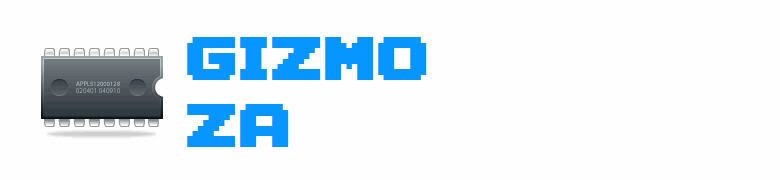






























No comments:
Post a Comment