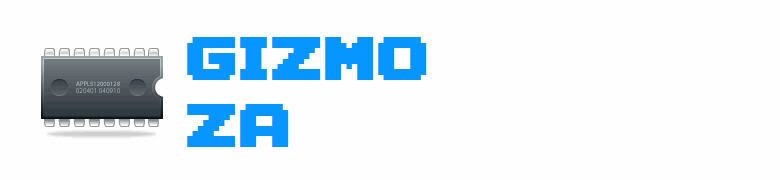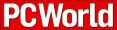How to Buy a LaptopThe most highly evolved species of computer, the laptop (aka notebook) computer allows you to work without being tethered to an office. Portability and good performance make notebook PCs an essential part of the daily lives of millions, from college students to business travelers. Even the least-expensive of today's laptops are better equipped than they have ever been, and may be all you need for everyday work.
The Big PictureThere are more laptop choices than ever. We'll guide you through the available options--including screen size, weight, battery life, and communications ports.The Specs ExplainedDo you need a superfast CPU? Or a huge hard drive? We'll guide you through the choices and tell you which features are most critical.Notebook Shopping Tips Looking for a powerful, versatile notebook at a reasonable price? Our advice will help you find the right laptop._______________________________________________________________The Big PictureIf you've ever shopped for a notebook, you know that the factors to consider go far beyond performance and connections. Notebook buyers also have to mull such variables as size, weight, screen dimensions, battery life, and keyboard quality--not to mention options such as built-in wireless.Key FeaturesProcessor
Intel's Pentium M processor has helped notebooks gain new ground in the power department. In our tests, notebooks using the Pentium M performed considerably faster than those using the Mobile Pentium 4. Pentium M processors also allow for long battery life. You can still opt for a Mobile Pentium 4 processor, such as one at 3.0 GHz, but most notebook vendors are moving to incorporate the Pentium M in all classes of notebooks.Some notebooks use AMD's Athlon Turion 64 processor or Intel's ULV (ultra-low voltage) Pentium M CPU, which also allow for improved battery life and performance. A few notebooks use Intel Pentium 4 or AMD's Athlon 64 desktop processors, which can give them a performance advantage as long as they're built to withstand--and you can tolerate--the extra heat they generate.Low-end notebooks offer Intel's cheaper Celeron M processor, which is generally not as speedy as the Pentium M processor, and which does not include Intel's Centrino Mobile technology.System memory
Unless you're buying on the cheap, a new notebook generally includes 512MB of system memory. Don't settle for anything less than 256MB if you want to do more than word processing and e-mail, because Windows XP and newer applications need at least that much memory.Many notebooks are now available with 1GB of RAM. Buying up to 1GB of RAM at the same time you purchase your notebook will help extend its useful lifetime.Graphics memory
You'll want 64MB or 128MB of dedicated video RAM, or VRAM, if you plan to use your laptop to drive external monitors for presentations. Make sure the memory is dedicated for graphic use, rather than pulled from main memory; this is sometimes referred to as a universal (UMA) or shared (SMA) memory architecture, or as dynamic video memory technology. Gamers should look for advanced 3D graphics chips, such as nVidia's GeForce Go 6800 Ultra, and 256MB of dedicated graphics memory.Screen
Notebook screens continue to get bigger--and most have gone wide, enabling you to view spreadsheets or movies with ease. Even budget shoppers can afford the luxury of high-resolution color: Portables with 14.1-inch and 15.4-inch wide-screens now cost as little as $1200. Most notebook manufacturers also offer laptops with 17-inch wide-screens. Frequent business fliers can choose among the many laptops that have the more-compact screen sizes of 12.1 and 13.3 inches--some of which are wide-screen, as well.Notebooks with standard aspect 14.1- and 15-inch screens can still be found, but they're not as plentiful as wide-screen models.
Battery
Notebook battery life took a step forward with the introduction of the Pentium M. In our tests, battery life in units equipped with that processor have averaged roughly 3.5 hours on one battery. Some notebooks can run for up to 7 hours. Many vendors also offer supplemental batteries to boost battery life.Keyboard and pointing device
Though you can get accustomed to almost any notebook keyboard, it's best to try before you buy. Thin-and-light notebooks usually have smaller-than-average keys spaced more closely than on a desktop-replacement model, and their layouts may differ from a standard keyboard's. You probably won't be given a choice between an eraserhead or trackpad pointing device; if you have a preference, look for manufacturers that use your preferred pointing device on the majority of their products.Optical and other drives
Most manufacturers offer notebooks with rewritable DVD drives, some of which are also dual-layer. It's still possible to get a notebook with a combination DVD-ROM and CD-RW drive. Few machines feature one or the other. If you really need a floppy drive, you can buy a USB add-on drive for less than $100.Long predicted to go extinct, the floppy drive has outlasted its SuperDrive and Zip drive challengers and continues to appear in many full-size notebooks, though sometimes only as an option. You can buy a USB add-on floppy drive for less than $100 if you really need it.Hard drive
You may not need the space, but notebook hard drives will continue to grow. Cheaper notebooks with 40GB hard drives are hard to find, but you can still save money by opting for a 60GB model. A top-of-the-line 120GB drive will set you back a few hundred dollars if you purchase it when you order your laptop. You can easily remove most laptop hard drives if you decide you want to upgrade or just keep your data safe.Weight and bay design
Notebooks range from 17-pound behemoth desktop replacements to 8- or 10-pound all-in-one models, with the optical drive built in, to 3-pound ultraportables that rely on external drives. One-bay notebooks have become more prevalent because of their appealing balance of features and weight.Many laptops offer the optical drive as a modular device, so you can swap it out for a second hard drive or a second battery.When making a purchase, you should consider the weight not only of the notebook, but of the AC adapter, any external modules, and their cables. Ultraportable notebooks have lightweight adapters but can weigh almost as much as a full-size notebook if you have to carry their external optical and floppy drives.When you return to your desk, you can snap most notebooks onto an extra-cost docking station or port replicator (prices range from $100 to $500). This saves you from repeatedly having to plug in and unplug an external monitor, keyboard, mouse, and other desktop peripherals.Communications
Few notebooks come with a full set of legacy ports anymore. Serial ports are rare, and PS/2 ports (for a mouse or keyboard) and infrared ports are going the way of the dodo, as well. Most notebooks still have a parallel port and one PC Card slot, though many now also offer an ExpressCard slot. Quite a few full-size models now include a DVI port for connecting to an external digital display.Most notebooks have at least two USB 2.0 ports; many now offer four, and some even offer up to six. A majority of notebooks include a FireWire (IEEE 1394) port for connecting an external drive, an MP3 player, or a digital-video camcorder.Built-in ethernet now comes standard on all portables, with many models including gigabit ethernet. Notebooks using the Intel Centrino processor include Intel's 802.11b/g networking built in; those using AMD's processors have the option of 802.11b/g. Bluetooth is also catching on, but unless you have a specific need for it, don't splurge for built-in Bluetooth.A smattering of notebooks now include built in wireless broadband wide-area networking, enabling them to access Verizon Wireless's EV-DO BroadbandAccess service, for example.Most notebooks include one or more card slots for removable media such as CompactFlash, Secure Digital, MultiMediaCard, Memory Stick, or Smart Media.
The Specs ExplainedBefore shopping for a notebook, consider how you'll be using it. If your primary goal is to get some word processing or spreadsheet work done while staying on top of e-mail, a $1000 Core Duo model with a 14.1-inch screen and 40GB hard drive will be plenty fast and will save you hundreds of dollars. Sexy lightweight notebooks and models with top-notch processing power and big screens cost much more.Keep in mind, however, that most vendors let you custom-build and price your notebook by picking from a mind-boggling array of features. This gives you a lot of control over the final product. You may be able to afford a faster notebook by accepting a smaller, less expensive hard drive or DVD-ROM/CD-RW drive instead of a Double Layer DVD+/-RW SuperMulti driver.Unlike with desktop PCs, you can later upgrade only some of these components, such as memory and the hard drive; items such as the graphics board are permanent once they're installed at the factory. That state of affairs is slowly changing, as some manufacturers incorporate upgradable graphics. But take your time and pick only what you need. Below is a rough breakout of some configuration options.Important consideration: Installed memoryThe more installed memory your notebook has, the more applications you can run at once, and the better your notebook will perform. Ease of access aside, upgrading memory in a notebook is a bit trickier than in a desktop, so buy as much memory preinstalled as you can afford. Notebooks with 512MB or 1GB of RAM are optimal.Important consideration: processor. The CPU determines how quickly a notebook runs applications and performs on-screen tasks. Core Duo and Core 2 Duo processors are good choices for speedy processing. (
Check latest prices for recommended notebooks.)Important consideration: Screen sizeThe size of a notebook's LCD screen is quoted as a diagonal measurement. The larger the screen, the higher the maximum resolution and the more information you can view at once. At this point, most notebooks are wide-screen models; if you want a notebook with a standard-aspect screen you'll have to search a bit, but they are still available. (
Compare notebooks with recommended screen sizes.)Somewhat important: Hard-drive sizeThe larger the hard drive is, the more data you can keep on your notebook. Most people don't need more than 80GB. If you work with databases, spreadsheets, or digital photo or video files, however, you should opt for a large drive.Somewhat important: Expansion baysThe more expansion bays the manufacturer includes, the more options you'll have to switch in new optical drives or other storage drives; but switching drives takes time. Be aware that high-end ultraportables typically have no extra bays, though you can purchase external drives for them.Somewhat important: Optical drivesMost manufacturers offer laptops with rewritable DVD drives, which give you the greatest flexibility. To save money, you can purchase a notebook with a DVD-ROM/CD-RW drive.
Notebook Shopping TipsAre you ready to buy a notebook? Here are PC World's recommendations for specifications that will fit the needs of the average user.A 1.73-GHz Pentium M processorFor everyday work--word processing, spreadsheets, e-mail--you don't need the latest, greatest (read most expensive) Pentium processor, but thankfully, with the Pentium M, you get smooth performance and long battery life. (
Check latest prices.)512MB of memory or moreAnything less will slow your work. (
Check latest prices for notebooks with 512MB of memory or more.)Supplemental batteryThey usually last longer on one charge than nickel-metal hydride batteries and don't need to be replaced as often. If you want more time away from an outlet, buy a notebook with a modular bay capable of holding a supplementary power pack. Secondary batteries usually cost between $99 and $200.A 14.1-inch wide-screenA screen larger than 12.1 inches eases eyestrain. Unless you're really pinching pennies, bigger is better. (
Compare prices for notebooks with 14.1-inch screens.)A 60GB hard driveUnless you generate multimegabyte music or database files, or install more than one office suite, 60GB is plenty big.Touchpad pointing devicePointing devices are a matter of taste. However, most people find a touchpad easier to use than a pointing stick. For people who can't choose between a touchpad and an eraserhead pointing device, some notebooks include both. If you buy one of these, make sure it provides two sets of mouse buttons--one for the touchpad and the other for the eraserhead--so you don't have to stretch to reach.Multiple USB portsMany notebooks now come with two or more USB 2.0 ports, useful for connecting more of the latest peripherals.All-in-one designUnless you need a lightweight notebook, opt for one with an internal bay for both the optical drive. This design enables you to swap in other devices, such as an extra hard drive or second battery.
Content by: