If you spend a lot of time applying the same formatting styles, you should consider working from a custom template. Then, instead of starting with Excel's default workbook, each new workbook will already contain any formatting that's unique to your needs. Creating a template is a four-step process.
First, open a blank workbook and enter any formatting or content that you want to include in every new workbook. Save the workbook as a template by selecting File, Save As. Then, choose Template (*.xlt) from the Save As Type list. Excel will change the default directory to the Office Templates folder. You don't want to save your template here. Instead, save the workbook in the XLStart directory. Usually, this folder is at C:\Program Files\Microsoft Office\Office\XlStart. Once you've located the directory in the Save In control, enter the name
book
(book.xlt) and click Save.
After you've completed the above process, Excel will open the workbook you formatted as the default workbook.
If a template named book.xlt already exists, you might want to rename it instead of replacing it. That way, you can still use that workbook as a template later.
Source: wugnet
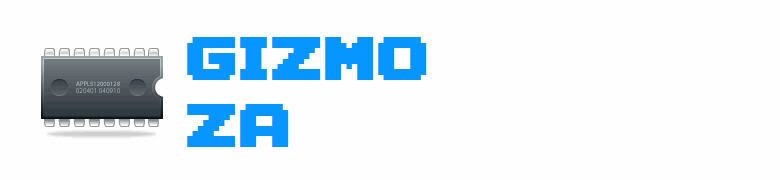






























No comments:
Post a Comment